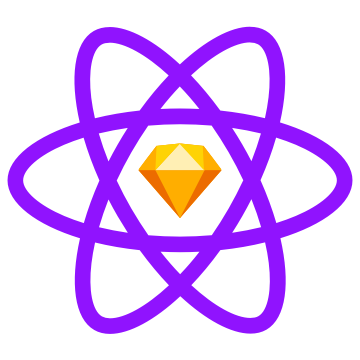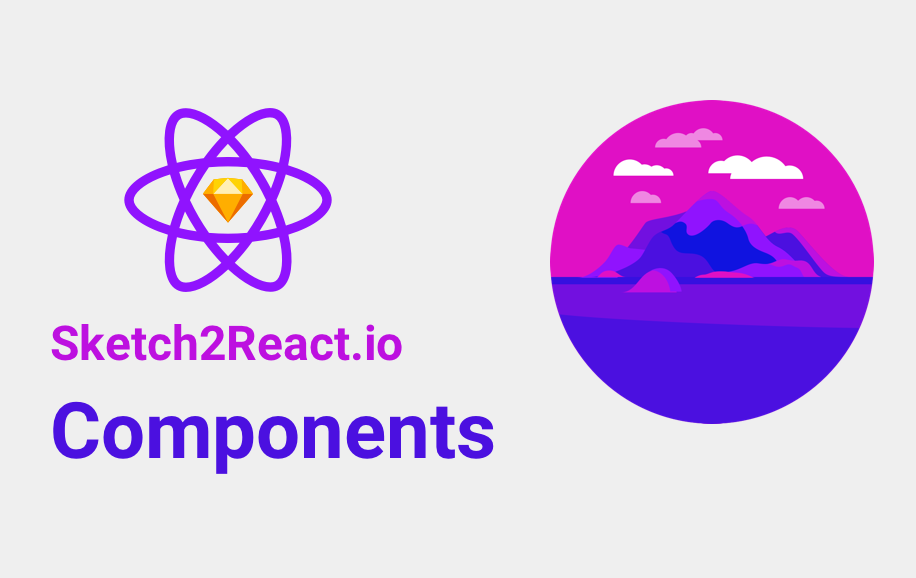
🗄{container}
Creates a Bootstrap Container element. This is the outermost element in a Bootstrap grid. Note: You can also have {container} elements inside of {col} elements (known as nesting).
Supports:
classes [ ]
Backgrounds {BG}
🌊{container-fluid}
Creates a Bootstrap Container-fluid element. This element (as opposed to {container}) always covers 100% of the available width (screensize or, if nested, the width of the parent {col} element)
Supports:
- classes [ ]
- Backgrounds {BG}
🚣{row}
Creates a Bootstrap Row element. A {row} is a direct child to {container} or {container-fluid}.
Supports:
- classes [ ]
- Backgrounds {BG}
🗂{col}
Creates a Bootstrap Col element. A {col} is a direct child to {row}. {col} can contain {container} or {container-fluid} elements (Known as nesting). It is within this element you place all your content. Available content types are:
{text} - Text
{image} - Image with a responsive size
{image-fixed} - Image with a fixed size
{button-primary} (Symbol) - Bootstrap primary button. Use symbol from Sketch demo doc!
{button-secondary} (Symbol) - Bootstrap secondary button. Use symbol from Sketch demo doc!
{navbar-light} - Bootstrap Navbar element with the light theme
{navbar-dark} - Bootstrap Navbar element with the dark theme
Supports:
- classes [ ]
- Backgrounds {BG}
- Breakpoints (xs, sm, md, lg, xl) See cheetsheet for details.
{text}
The text-layers created in Sketch needs to be named {text} in order for the previewer app to find them and parse them properly. By default {text} generates an HTML paragraph tag
. You can set which kind of HTML element should be created by specifying e.g. {text.span}. Available types are:
{text.p} (same as default {text}) - This creates an HTML paragraph tag
{text.span} - This creates an HTML span tag
Supports:
- classes [ ]
{image}
Creates an image with a responsive size. It scales according to available width.
Supports:
- classes [ ]
{image-fixed}
Creates an image with fixed width and height (taken from Sketch).
Supports:
- classes [ ]
{button-primary} (Symbol)
Creates a Bootstrap primary button element. You need to use the symbol Primary-button from the Sketch demo-document!
{button-secondary} (Symbol)
Creates a Bootstrap secondary button element. You need to use the symbol Secondary-button from the Sketch demo-document!
{BG}
Can be a rectangle or an image.
Please note that for now the navbar does not support Sketch-styling properly (fonts, colors etc)
{navbar-light}
Creates a Bootstrap Navbar element with the light theme.
Supports:
- Backgrounds {BG}
{navbar-dark}
Creates a Bootstrap Navbar element with the dark theme. Contains {navbar-collapse} element.
Supports:
- Backgrounds {BG}
{navbar-collapse}
Creates a Bootstrap Navbar-collapse element. Contains {nav} element.
{navbar-toggler}
Creates a Bootstrap Navbar toggler (the mobile menu button).
{nav}
Creates a Bootstrap Nav element. Contains one or more {nav-item} and {nav-item-active} elements.
{navitem} (Symbol)
Creates a navigation-link (HTML [a] tag). You need to use the symbol nav-item from the Sketch demo-document!
{navitem-active} (Symbol)
Creates an active-style navigation-link (HTML [a] tag). You need to use the symbol nav-item-active from the Sketch demo-document!
{externalasset.css}
Links to external assets such as fonts or your own custom style-sheets.
When in doubt, use the demo document as a reference :)
Experimental 👨🔬👩🔬
We have a few more components that are in the experimental stage like cards and stuff! Check out the demo document! We'll keep you updated!